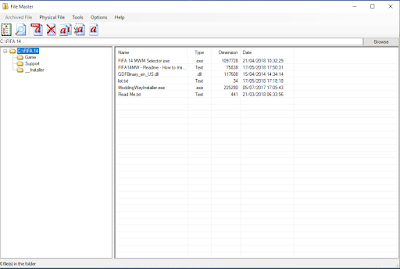How to install mods fifa 14 season 18/19
1. U need first mod, FI XIV ModdingWay Mod Update 17.5.0 - AIO
( Important mods must installed on your fifa 14 folder )
2. Extract folder, and copy to you fifa folder installation
Ex : C:\FIFA 14 ( every people have different fifa 14 folder installation )
3. Run ModdingWayInstaller ( Run as Admin ), Click Install & wait for a minute. ( its need a few minute for installing, Click ok when pops up show )
4. Do the same with other mods versions, should be sequential in accordance with the mods version
Follow this step :
a. FI XIV ModdingWay Mod Update 18.0.1 ( Extract folder, and copy to you fifa folder installation,Run ModdingWayInstaller ( Run as Admin ), Click Install & wait for a minute. )
b. FI XIV ModdingWay Mod Update 19.0.0 ( Extract folder, and copy to you fifa folder installation,Run ModdingWayInstaller ( Run as Admin ), Click Install & wait for a minute. )
c. FI XIV ModdingWay Mod Update 20.0.0 ( Extract folder, and copy to you fifa folder installation,Run ModdingWayInstaller ( Run as Admin ), Click Install & wait for a minute. )
d. FI XIV ModdingWay Mod Update 21.0.1 ( Extract folder, and copy to you fifa folder installation,Run ModdingWayInstaller ( Run as Admin ), Click Install & wait for a minute. )
e. FI XIV ModdingWay Mod Update 22.0.0 ( Extract folder, and copy to you fifa folder installation,Run ModdingWayInstaller ( Run as Admin ), Click Install & wait for a minute. )
f. FI XIV ModdingWay Mod Update 22.1.0 ( Extract folder, and copy to you fifa folder installation,Run ModdingWayInstaller ( Run as Admin ), Click Install & wait for a minute. )
5. After u completed finish installing mod, go to FIFA 14 folder installation ( my folder installation on C:\FIFA 14 )
Follow this step :
a. Run as FIFA 14 MWM Selector ( run as admin )
b. Select Database, choose Database 14.0 ( this is a new version DB 15.0 Season 17/18 ), Click Apply Database
c. If u found green pops up on boots menu, Click Update ( that will update a new boots )
d. If u want High Quality Kits, checklist that bar
e. EA Update Manager, Choose EA Update Disable and Click apply.
Unoficial update but this is a real season 18-19 with other mods.
g. NEW UPDATE UNOFICIAL V1 MODDINWAY SEASON 18-19 FIFA 14 ( Extract folder, and copy to you fifa folder installation, Run FileMaster ( Run as Admin ), Click browse > fifa folder > click ok
> click on top left side > Regenerate Bh ( wait a minute & close filemaster after finish )
h. FIFA 19 SLIDERS CAMERA MOD REALIST PS4 FOR FIFA 14 ( Extract folder, and copy to you fifa folder installation, Run FileMaster ( Run as Admin ), Click browse > fifa folder > click ok
> click on top left side > Regenerate Bh ( wait a minute & close filemaster after finish )
i. REAL GAMEPLAY FIFA 19 V8 FOR FIFA 14 ( Extract folder, and copy to you fifa folder installation, Run FileMaster ( Run as Admin ), Click browse > fifa folder > click ok
> click on top left side > Regenerate Bh ( wait a minute & close filemaster after finish )
j. MOD REAL EXPERIENCE V1 SEASON 2019 FIFA 19 GRAPHICS FOR FIFA 14 ( Extract folder, and copy to you fifa folder installation, Run FileMaster ( Run as Admin ), Click browse > fifa folder > click ok > click on top left side > Regenerate Bh ( wait a minute & close filemaster after finish )
k. NEW UPDATE UNOFICIAL V2 MODDINWAY SEASON 18-19 FIFA 14 ( Extract folder, and copy to you fifa folder installation, Run FileMaster ( Run as Admin ), Click browse > fifa folder > click ok > click on top left side > Regenerate Bh ( wait a minute & close filemaster after finish )
Example Image Tools:
FileMaster browse your fifa folder
Click Regenerate Bh & wait until finish ( its take a minute )
6. Now u already finish installing FIFA 14 with new season 18/19 + gameplay fifa 19 mods, etc.
Note ( Important ) :
If u dont follow step by step, you will get error or crash on fifa 14 games. so carefully and follow step by step.
7. IF u have problem, feel to free to comment with u problem on my pages.
Link Moddingway: ( a until f step )
Link fabipatch: ( g until k step )
NEW UPDATE UNOFICIAL V1 MODDINWAY SEASON 18-19 FIFA 14: Download
FIFA 19 SLIDERS CAMERA MOD REALIST PS4 FOR FIFA 14: Download
REAL GAMEPLAY FIFA 19 V8 FOR FIFA 14: Download
MOD REAL EXPERIENCE V1 SEASON 2019 FIFA 19 GRAPHICS FOR FIFA 14: Download
NEW UPDATE UNOFICIAL V2 MODDINWAY SEASON 18-19 FIFA 14: Download
Password for fabipatch mods: fabi7patch2